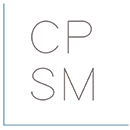Jayne Havens is a certified sleep consultant and the founder of Snooze Fest by Jayne Havens and Center for Pediatric Sleep Management. As a leader in the industry, Jayne advocates for healthy sleep hygiene for children of all ages. Jayne launched her comprehensive sleep consultant certification course so she could train and mentor others to work in this emerging industry.
Meet Jayne Havens
Interested in Becoming a
Sleep Consultant?
Join Our Free Facebook Group
How to Use Canva to Advance your Sleep Consulting Business with Brenda Cadman
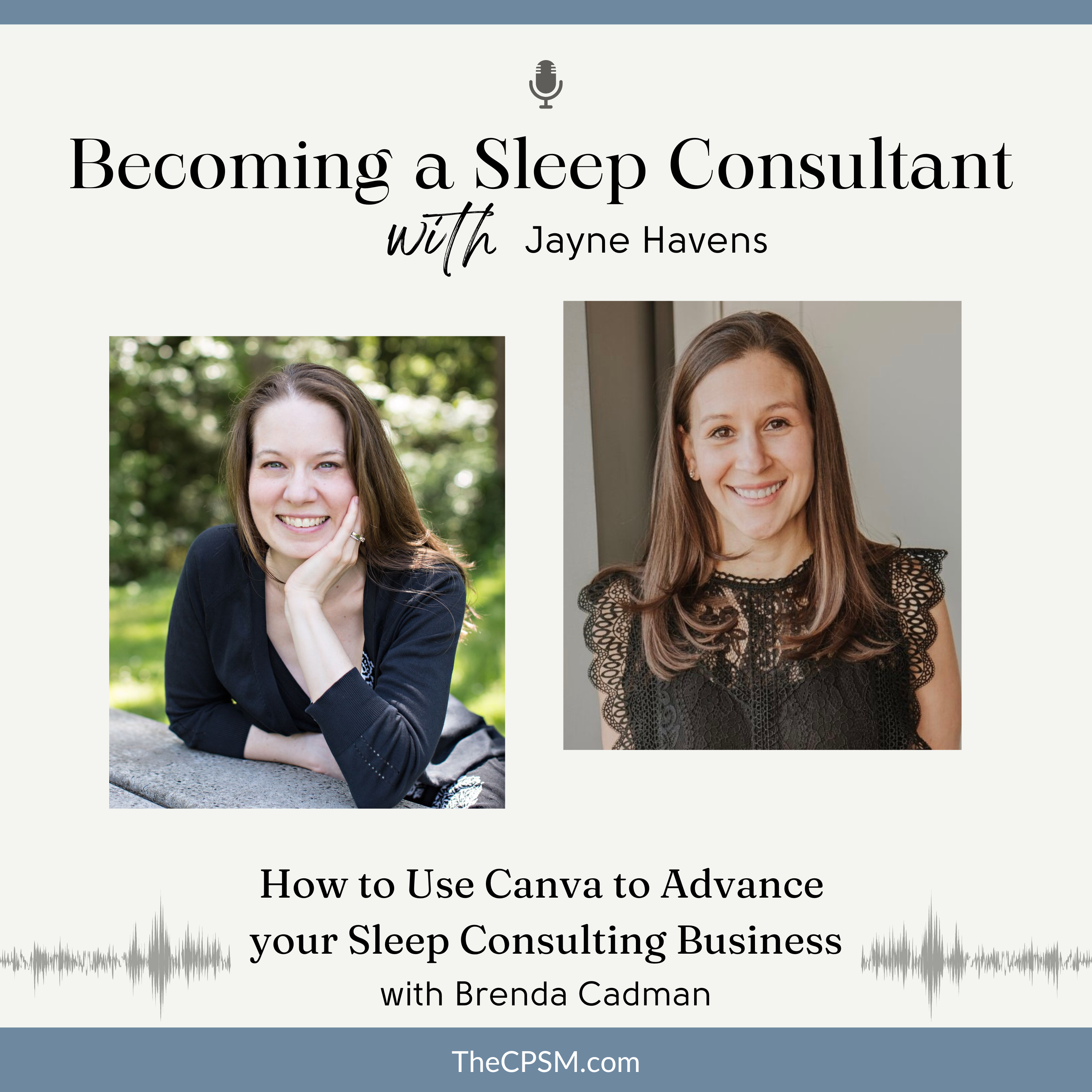
On this episode Brenda shares:
- Best practices for remaining organized in Canva
- How to create graphics that look professional
- Some of the mistakes that new Canva users often make
- Her favorite hacks, tips and tricks!
Links:
How To Use Canva Facebook Group
If you would like to learn more about becoming a Sleep Consultant, please join our free Facebook Group.
__
Transcript:
Intro: Welcome to Becoming a Sleep Consultant! I’m your host Jayne Havens, a certified sleep consultant and founder of both Snooze Fest by Jayne Havens and Center for Pediatric Sleep Management. On this podcast, I’ll be discussing the business side of sleep consulting. You’ll have an insider’s view on launching, growing, and even scaling a sleep consulting business. This is not a podcast about sleep training. This is a podcast about business building and entrepreneurship.
Jayne Havens: Brenda Cadman is one of only 25 verified global Canva experts worldwide, and the owner of Bon Accord Creative, a WordPress development company based in Prince Edward Island, Canada. Brenda, thank you so much for joining me today. I’m so excited to be chatting with you.
Brenda Cadman: I’m delighted to be here.
Jayne Havens: When we were mapping out the content for this podcast, one thing that you had suggested that we touch on is how to get organized in Canva. I am here for this because I actually feel like my Canva is one big hot mess. And I would love for someone to get in there and get it all organized. For someone that’s just getting started, can you share some best practices for setting Canva up so that you can remain organized, even as you grow to have hundreds or even thousands of graphics inside the program?
Brenda Cadman: Right. Those who are listening, some will probably be fairly new to Canva and you don’t have a lot of designs to begin with, so it’s a much easier place to start from in terms of getting organized. But even if you are listening to this and you have hundreds or thousands of designs, and it already feels like it’s absolutely impossible to get control of, I promise, you can. You can impose some order on it. It’s going to take a little longer in order to actually get some organization in place, but you definitely can do that.
Where you want to start is with using custom folders. Canva has actually, recently, extended the ability to have unlimited custom folders. Previously, it was just available on the Pro Plan, but they’ve just extended it to the Free Plan as well. So, there’s no excuse now, regardless of whether you’re paying for Canva or not. You can create as many folders as you want. It’s fairly straightforward to create them. We won’t talk about that, but I think where a lot of people don’t know how to get started is if they have a lot of designs already. It’s like, well, okay, what folder should I be creating? How am I going to organize this?
Before you even start creating folders, I want you to take a good, hard look at what’s in there right now. Like I said, if you have a lot of designs, this is going to take a little bit longer. But you want to start by deleting what you don’t need. I do like to use the analogy of thinking of an actual physical filing cabinet or just however you have filed the papers. If you have filed the papers in your home or your office, you are going to — if you have a stack of paper on your desk, you’re not going to file everything in that stack. Chances are, there’s garbage in there. There are things that you kept because you thought you would need them. You no longer do.
So, I like to start by suggesting strongly that you go through and start organizing it into piles, if you will. You’re going to have the ones that you keep. You’re going to have the things that you trash. You’re going to have things that you maybe want to keep for reference in some sort of archive folder. Really, those are the three categories that you’re going to have.
Then once you’ve deleted what you don’t need, and you’ve archived what you really don’t need to put additional order on at this time but you just want to keep — whether it, like I said, reference, maybe it’s nostalgia, maybe it’s the first design you ever created, and you don’t want to really get rid of that. When you look at what you’ve got left, this is when we’re going to start making sure that you’ve named all the designs in a way that if you go searching for them later, that it’s easy to find them.
Let’s say, you had multiple presentations that all are for different audiences but the very first slide is the same. If you’re just choosing which designs to open based on what that thumbnail image looks like, they’ll all look the same. You’re going to spend a lot of unnecessary time opening each design trying to determine whether this is the one that you’re actually looking for, because you haven’t named them in a way that you can tell them apart. I don’t want to say presentation one or two.
Jayne Havens: I think Canva also has a search function, which I just noticed recently, right?
Brenda Cadman: Exactly. This is why I don’t want to describe them in a way that you can differentiate between different designs. You want to use key words in those descriptions, in those names, so that you can go and search for them. Because having a great filing system in Canva is going to make it easier to find everything. But a lot of the time, using that search field is still hands down the fastest way to find what you’re looking for.
Jayne Havens: For those listening, I didn’t realize that you can create folders and organize all of your graphics. For the longest time, my Canva, still, is a total hot mess. But one thing that I did do, I have a couple of folders now. But one thing that I did do is I went and I did rename all of my graphics so that, for example, my Center for Pediatric Sleep Management course syllabus, I labeled it syllabus.
Brenda Cadman: Exactly.
Jayne Havens: So that if I’m searching through 150 graphics, I don’t have to scroll through. I can just type in ‘syllabus,’ and it pops up. So, I’ve gotten really good about just naming my graphics so that I can type in the search word and, hopefully, what I type in is what I originally named it. That has been helpful for me, because the thought of putting everything into folders, truthfully, has felt really overwhelming and daunting.
Brenda Cadman: It’s something you have to chip away at. It takes time. It’s something you need to go out in steps, in stages. Especially if you do have 1000 designs in there, don’t feel that you have to go through everything in one sitting. It’s going to be impossible. You’re going to want to tear your hair out.
I understand, particularly, in the middle of summer, when you may have your kids at home, you may have a lot of activities. The last thing anybody wants to be doing is organizing their Canva account. I mean, it sounds like a dream day to me but I understand that for a lot of people, it’s not. I think even if you can take these incremental little steps to just, “Alright, I’m going to spend 15 minutes today just going through and trashing stuff I don’t need or renaming things,” and work your way through it, obviously, the sooner that you can have a sense of organization in there, the easier it’s going to be going forward to find what you’re looking for. You’re going to save time. That investment of time in the beginning is going to save you time in the long term.
I do understand that it’s not something everybody can sit down and carve an entire day out to do. So, even if you just have filing Friday, carve out 20 minutes to just do something to add a little bit of order in there. That’s going to go a long way, but once you’ve renamed everything, just looking at what you have in there, chunking the designs and the images down into categories. Like you said, you’ve got your syllabus. You’ve got a course. You’re going to have a folder for that course. Within that course, you maybe have a section for all the stuff related to the supplemental resources. Maybe another folder for the lessons, maybe another folder for anything related to the sales and promotion of that course. Just thinking about if I was to go looking for this, how would I chunk this information down into step by step and just dig down deeper and deeper? Social media. Maybe under a social media folder, you have one for Facebook, one for Instagram, one for LinkedIn. Everybody’s categories are going to be different depending on what you do but also based on how you search for information.
Jayne Havens: Okay. Love that. Let’s move on to the discussion of how to make your graphics actually look good, which I’m sure is maybe a little bit tricky to describe on a podcast. But I trust that you’re going to help us figure this out. How do you become that person that can put out graphics that actually look professional and not so DIY?
Brenda Cadman: The biggest thing that I see, the biggest reason for things not looking professional, for looking amateurish and DIY is that you’re not using the brand kit. Now, this is a Pro feature, specifically. So, you do need to be on the Canva Pro Plan to have access to this. But having that brand kit, that visual brand kit set up, and then using it consistently is going to be really important to make sure that everything you’re putting out is consistently recognizable as belonging to your brand. So, that’s where I always recommend that people get started.
Jayne Havens: Hold on. Let me back you up for a second. For total newbies that are looking to this, what is a brand kit?
Brenda Cadman: Got you. Your visual brand kit is going to consist of — at least in Canva, it specifically includes all of your logos. It’s going to include your color palette, and it’s going to include your brand fonts. I would say, more generally, your brand kit should also include the kinds of images that you’re using. Because you’re going to want to use consistent types of images that are recognizable as belonging to your business. Those three components are really key to you. So, making sure that you upload all versions of your logo. If you have a full logo that you use regularly, use that. If you have just a small icon or illustrative little word, a little icon portion that you use in your logo, have that as a separate image. Have a version that is meant for being on a dark background, that’s maybe it’s all white.
Really important, make sure that they all have a transparent background. Because what I tend to see sometimes is, business owners will upload their logo as a JPEG format. That ends up putting a great big white box behind it. If you’re putting that on your graphics, it just does not look as seamless and as polished. It looks like you didn’t have the proper image format. That’s a dead giveaway that you created it yourself, that it was not professionally done. So, making sure you have a transparent background. If you don’t have that right now, I think it’s important to go back to the graphic designer that created it for you to ask them for that version. Because chances are, they probably did provide it to you. We all lose things over the years, but making sure you have the right format for that is important.
Jayne Havens: Yeah, I think it’s so spot on. You’re 100% right. When I was first starting my sleep consulting business, I would go into Canva, and I would just find some sort of sample. What is it called? I’m drawing a blank on the name, like things where you get to choose. A template, right?
Brenda Cadman: A template, yes.
Jayne Havens: I would just pick a template that I liked. It wasn’t my brand colors. It wasn’t my brand fonts. It was just something that visually looked good to me, I liked it. But then, when I’m sharing these graphics that I was making on my Instagram feed or on Facebook, there was no cohesive look to anything that I was putting out there. One day, it was like a bunch of blues and greens. The next days, it was like pinks and mangoes. I was just all over the place. After a while, it dilutes your brand, your messaging, your imaging. People can’t quite figure out. What is this business? Who are you? And so, I think you’re exactly right. You need to have those colors loaded, locked and loaded into your Canva so that every single time you go to make a graphic — that doesn’t mean you can’t use a template, right?
Brenda Cadman: Oh, no. I think you should be.
Jayne Havens: I think templates are great. Whenever I try to create a graphic without a template, it’s a hot mess. So, I like to start with a template. But then you have to sort of put in your own fonts, your own colors, and make it your own. It often looks nothing like the original, but it gave you sort of the formatting, and the sizing, and the proportions, so that everything looks spot on.
Brenda Cadman: Exactly. The fact is that those templates were created by designers who do understand things like hierarchy, proportion, alignment, and whitespace, and all these design principles that we often — I mean, I’m sure everybody has been in a situation where they’ve looked at something a professional has created. You don’t know why it feels so balanced and put together. It’s all these tiny little design principles cumulatively resulting in something that just feels right visually. If that’s not your skill set, I don’t think you should be wasting your time, stressed out, looking at a blank Canva design canvas, wondering how to create that.
Start with a template. There are so many of them to choose from. Their own template library is enormous now. Then if you’re not finding what you’re looking for, there’s a lot of third-party template options out there. There’s template shops. There’s template memberships. So, there’s no shortage of templates out there, but it is really critical that you do use that brand kit in order to customize it. That may mean removing some of the components in it that you don’t need. It does also mean that you need to choose your template carefully. Because you don’t want to choose something that is so drastically, visually different from your own branding that you have to remove all these components, and then all of a sudden there’s not really much left to work with. Choosing something that actually feels like yeah, that feels kind of — if you have a light and airy visual brand, let’s start with a light and airy template, and then customize that. Then just use it really consistently.
Jayne Havens: For those who haven’t invested in a brand kit from a designer on their own, I still think it’s worth saying out loud that you can create your own brand identity in Canva. You can select a few fonts that speak to you. Pick a template that you love, and stick with those fonts. Stick with those colors, and make teeny tiny changes so that your look always looks the same, even if it’s not.
Brenda Cadman: Exactly.
Jayne Havens: I think it’s important to say that out loud for those that are just getting started and feeling totally overwhelmed. Like, oh my gosh. Now I have to go hire someone to do my branding. Not necessarily. I think that these platforms are so robust. There are just so many resources within the platform that allow you to sort of ‘fake it till you make’ it a little bit. You can come across really strong and really firm on your identity just by committing to using the same few fonts and using the same palette of colors every single time, even if a designer didn’t pick those out for you.
Brenda Cadman: Absolutely. I mean, I am a huge advocate for investing in having a graphic designer create your visual branding when the time is right. If you are just starting out, if you’re new in your business, I totally get the budget or even just the position that you’re in is not the time to do that. Because you do need to have a good understanding of who your ideal client is, what your brand personality is, all these things. That takes some time to discover. So, when you feel ready to invest in that, there’s a lot of value in working with a professional. But in the meantime, you do have a lot of options in there that you can start with. I think it’s just important to choose something that does make sense for your audience. Then that consistency is so important. Because you do want to get to the point where your potential customers are scrolling through Instagram, and they see a graphic of yours. They know it’s you before they even see your name on the image. That consistency breeds trust. You need that in order for them to want to build that loyalty and for them to want to do business with you at some point. Just settling on something, understanding. It doesn’t have to be forever. It should evolve over time. But just consistently use what you have at this time.
Jayne Havens: Our conversation today is about Canva, but what you just said makes me feel compelled to share something. I saw a conversation in a Facebook group recently, where somebody was asking about logo design for their new business. They were showing all of their mock up logos, and it was a whole lot. It was like lots of colors, lots of design, everything all over the place, whatever. Somebody so intelligently said, if you think about the brands that are most recognizable, it’s literally just the name in a font that’s very recognizable like GAP or Nordstrom. They’re all these big brands that are literally just you recognize the font, the name of the company.
When you’re just getting started — I did that. My sleep consulting business is called Snooze Fest. My logo, which I didn’t hire a designer, just my person who made my website made my logo. She literally just took a font. I don’t even know. Off the top of my head, I don’t know what font it is. I’m sure I can dig it up somewhere in my email files. It’s just Snooze Fest by Jayne Havens. It’s very recognizable. It’s just the name. There’s no frills. I think that having that mentality of just owning your name recognition and simplicity, I think that goes a long way when you’re trying to create a recognizable image that has a staying power for your business.
Brenda Cadman: I mean, ultimately, don’t overcomplicate it. It doesn’t have to be this complicated. A lot of people do the same thing about settling on a business name. You want to put some thought into it, obviously, same with your logo and your visual brand kit. But I also want to make sure that that’s not the obstacle that stops you from moving forward. Let’s choose something. Let’s use it consistently. In the future, it’s not a matter of if you’re going to refine it. You are going to refine it. Because after a certain period of time, you have to for various reasons. But don’t overcomplicate it. Let’s make sure we get something, and we use it consistently. We move on to the more important things.
Jayne Havens: Yeah, that actually leads perfectly into my next question which is, what mistakes are you seeing Canva users making? Not just with regard to their branding but maybe more technical mistakes. What do you see newbies doing that we shouldn’t be doing on the platform?
Brenda Cadman: A lot of it is the stuff we’ve already talked about — about just not using those folders to create an organizational system and not setting up that brand kit and using it consistently, wasting so much time insisting they have to create something from scratch. I mean, templates are your best friend. That can save you a lot of time.
Just on the more technical side of things, I think learning some of the keyboard shortcuts that are available so you’re not having to spend any more time doing things unnecessary, they save very small amounts of time. But over time, it makes it easier. A very simple one is if I’m adding a new text to a design, I don’t have to open up the text section and click on one of the text options. Just hit the T key on your keyboard, and it’ll add a text box immediately.
Jayne Havens: That’s awesome. I have no idea about that.
Brenda Cadman: There’s a ton of these kinds of shortcuts that you can use. Your keyboard is actually — I use my keyboard more than probably any of the actual file options in the Canva account. Things like that and understanding that on the Pro account, there’s the resize feature. If you need to turn an Instagram graphic into an Instagram story — obviously, they’re very different proportions — you don’t have to start from scratch. You can take the design that you want to duplicate and just use the Resize option to automatically create a version of it in the appropriate dimensions. Of course, you are going to have to move things around. Because if you go from more square oriented to really tall, it’s going to whack things out a little bit. You’re going to have to adjust it. But it saves a lot of time just being able to use that.
So, there’s a lot of these little kinds of features. Under position, if you need to line up a whole bunch of checkboxes, there’s something called Tidy Up. These are the things that are harder to show, obviously, in a podcast environment. But just understanding some of these little tiny, quick features, they really can save you a lot of time in your design process. When you make it more streamlined like that, it just makes it feel less frustrating and overwhelming.
Jayne Havens: Yeah, I think to your point about sizing, one mistake that I made often as a brand new Canva user is that I didn’t realize that the importance of selecting the correct size image to start with. Maybe I need a graphic for Instagram, and then I wanted to share that on Facebook. But it doesn’t quite format as nicely when you are using the wrong size images. Some platforms are more flexible than others when it comes to the resizing of images. But I do think if you’re creating a Facebook cover photo, for example, that needs to be a very specific size. Otherwise, your image is going to get cropped the wrong way, or the text is not going to be in the box.
Brenda Cadman: Or it’s going to get really pixelated and fuzzy looking. The cover image size for videos is not the same as the YouTube cover image thumbnail size. If you try to use the same image, it’s just going to look fuzzy and awful. So, you have to be able to have these multiple versions — which is why you can end up with a Canva account where you have all these things that look identical when there’s that tiny little square thumbnail image in Canva. But they’re all completely different sizes. So, that’s why renaming is so important or having folders is so important . It’s so you know that okay, this is the share image version. This is the YouTube cover image. This is the LinkedIn post version, et cetera. Otherwise, they’re all going to look the same, and you’re going to keep opening them up and getting the wrong one.
Jayne Havens: I think that goes back to our previous point of trying to not look like you’re doing this so DIY. You could make a really beautiful Canva image that is the wrong size, and share it to the wrong platform. Then all of a sudden, your beautiful image looks super DIY. Right?
Brenda Cadman: Yeah. 100%. I’ve seen that a lot.
Jayne Havens: Making sure that you’re starting with the right size image and that you’re using the correct template for the platform that you’re uploading your image to is the best way to make sure that your graphics are appearing as professional as possible.
Brenda Cadman: Yeah, that’ll go a long way to it.
Jayne Havens: Yeah, I love that. What about hacks, tips, tricks? What else do you have up your sleeve? I love that little T button. What else do you have that you can share with us?
Brenda Cadman: This is where I’m trying to put the focus, I think, of my own YouTube videos. I’m not somebody who does 20-minute, 30-minute tutorials. I’m somebody who wants to teach you in one to three minutes, something specific that is going to actually help you in your design process. Things like knowing how to copy over entire pages from one design to another — this is something I get asked about constantly. Is there a way to merge pages from one design into another? You absolutely can. It’s as simple as opening them both up in grid view. If you’ve ever been designing in Canva, in the bottom right hand corner, there’s a little tile icon that shows the number of pages. If you click on that, you get an overview of all the pages in your design.
Now, if you go to that layout and then you open another design the same size—in that grid view as well—you can literally copy the slides from one that you want. Use the copy shortcut on your keyboard, and paste them into the other one. So, this can be really handy if you have like a master design. If you want to create a master presentation design where you have all the slide versions that you’ve ever created, that you want to use as a reference document, you don’t have to be copying and pasting those components over individually from one design to another. You can take the entire page and move it over. A lot of people don’t know how to do that. It is so simple, but it’s not something that is really in your face obvious when you’re working in Canva.
Jayne Havens: One thing that came up in my Facebook group — I have a Facebook group for all of the students and graduates who have enrolled in Center for Pediatric Sleep management. One thing that came up is that, when we are writing sleep plans, some of us write them in Word or Google Docs. Others do them in Canva, and make them all beautiful with graphics and images and pretty fonts. I play it safe. I just hang out in Word. I put my Snooze Fest. I’m pretty simple. I do a Word document.
Brenda Cadman: Nothing wrong with simple.
Jayne Havens: I put my logo at the top of the page, and I turn it into a PDF before I send it off. That’s how I roll. But I have some ladies in my program that have gotten really creative with their sleep plans. One thing that we talk about often is that a lot of our sleep plans, we’re not reinventing the wheel every single time. There are differences, small little differences. But we don’t need to start from scratch every single time.
If you’re in Word, you can hit, I think it’s like Ctrl H to pull up. You can search for a word. If I am supporting a five-month-old baby named Lucy, I can hit Ctrl H and type in Lucy. It highlights all the Lucys. Say, if I want to change her name to Amelia, I can type in Amelia and hit enter. It just changes the name. Now, of course, there are other details that we may need to change, too. Maybe Lucy takes a pacifier, and Amelia doesn’t. Maybe Lucy sleeps in a room with her parents, and Amelia doesn’t. There are other changes that we need to make. But at least, we can catch the name so that we still have the same format. Somebody realized recently that there is a way to do that in Canva. What is that shortcut?
Brenda Cadman: They actually just released a new feature. This just came out in the past few weeks. It’s called Text, Find and Replace. Now, if you use the Find shortcut on your keyboard—I’m on a Mac, so it’s Command F. I’m assuming it’s Ctrl F on a Window’s keyboard—it’s actually going to trigger a Find and Replace option inside of Canva now. That is going to save you a lot of time. I mean, in the past, you could just use your browser for that as well. But this is a more streamlined version to be able to actually replace it quickly, and make sure that you are doing all this. That is going to save you a lot of time if you are having to make those quick changes.
I actually wanted to step back, because something you’ve said is important. You don’t have to start from scratch each time. You can actually save your own designs as a template. Create a base template version. Maybe it doesn’t have a name in there. Maybe it’s a placeholder name that you know to look for each time. Maybe it’s just a name.
Jayne Havens: Sleep plan or whatever.
Brenda Cadman: Exactly. Then you’ll know what to search for and replace. When you save it as a template as opposed to just duplicating a previous design, that ensures that you’ll never accidentally overwrite something—which is something I think we’ve all done. We think we’re working on a duplicate, and it turns out we’re working on the original. Now we’ve overwritten everything by accident. If you save it as a template, when you go to Open It, it’s going to prompt you to make a copy of it.
I use the same approach myself. I have a WordPress Development agency. Our specialty is these WordPress inspection reports. I don’t create a report from scratch each time. I do have a base of it. The contents change quite a bit in my case, but the framework of all of them is identical. If I start with that as a template, it prompts me to make a copy. Then I can go through and add the additional details. It just makes the process so much faster. You don’t tend to get this backlog of things to do because you’re putting it off, because it feels like it’s just going to be a lot of grunt work. So, these little changes in your workflow can be really impactful.
Jayne Havens: You mentioned your YouTube videos. Before we wrap up, I would love for you to share. People are probably listening. Like, okay, I need to work with this person. I guess my questions are, where can people find you? If they’re not ready to work with you one on one, what sort of free resources do you have available so that people can learn from you and maybe circle back around when the time feels right to actually make a hire?
Brenda Cadman: I will tell you, I actually don’t even provide one on one services at this point. It’s something I might do in the future. But my whole focus is the fact that this is a DIY tool, and you need to learn how to use it better. I can create stuff for you. It’s not something I do. But even if I could, you, ultimately, are going to need to learn the skills.
My focus is actually on providing these small little courses to teach you how to address each of these little pain points. That’s something that is available. I think the best place to start is, I have a Facebook community. It is simply called ‘How to use Canva.’ If you just go to howtousecanva.com, it’ll forward you there. There’s over 76,000 of us in the group. It’s a pretty robust community at this point. I do share a lot of the tip videos in there. It’s a good place to ask questions as well, and get pointed to resources. Then I think I gave you a link as well. I do have some freebies —
Jayne Havens: Yeah, we’ll put all of those on the show notes.
Brenda Cadman: — a few guides and various things that can help you get started.
Jayne Havens: Awesome. Are you on social media beyond Facebook? Are you on Instagram? Are you anywhere else?
Brenda Cadman: Begrudgingly. I am on Instagram. I am on YouTube. These are all channels that need to be built out. My consistency is — I know the importance of consistency. But I am one woman.
Jayne Havens: Yeah. So, your Facebook group is the best place for people to connect with you.
Brenda Cadman: I think so, for starting. Yeah.
Jayne Havens: Okay. Well, thank you so much. This was so helpful. I am so excited for my community, both my Center for Pediatric Sleep Management graduates and then just everybody else that’s tuning into this podcast. I think this is an amazing resource for green entrepreneurs, and even those more seasoned. I’m still learning Canva, and I’m several years into using it. I feel more comfortable on Canva now. It used to feel really overwhelming. Now it doesn’t feel as overwhelming, but I still feel like I learn new hacks and tips and tricks all the time. It’s sort of never ending.
Brenda Cadman: The great thing about Canva is, it is constantly changing and growing and evolving. The not so great thing is, it is constantly changing. The learning curve never quite goes away, so there’s always something new to learn. Over time, that learning curve does shorten, and you do get a lot more comfortable in it.
Jayne Havens: Yeah, absolutely. Say your Facebook group one more time before we wrap up. I’m going to join it as soon as this conversation is over.
Brenda Cadman: It’s ‘How to Use Canva.’ Just go to howtousecanva.com.
Jayne Havens: Okay. Perfect. Thank you so much, Brenda. It was great chatting with you today.
Brenda Cadman: Thanks for having me.
Outro: Thank you so much for listening to this episode of the Becoming a Sleep Consultant Podcast. If you enjoyed today’s episode, it would mean so much to me if you would rate, review, and subscribe. When you rate, review, and subscribe, this helps the podcast reach a greater audience. I am so grateful for your support. If you would like to learn more about how you can become a certified sleep consultant, head over to my Facebook Group, Becoming a Sleep Consultant or to my website thecpsm.com. Thanks so much, and I hope you will tune in for the next episode.
Thank you for your message.
We will contact you shortly!